Awarding supplier(s)
The awarding of suppliers takes place after you have completed the contract set up process all the way to contract activation. Where there are multiple suppliers, set up a contract for each supplier.
To award the RFQ to one or more suppliers:
-
Move down to the Contract Set-Up activity in the workflow.
-
Start the Create, Set-up and Approve Contract task and complete all task instructions.
-
Click the RFQ link.
-
Click Awarding Actions and select Award.
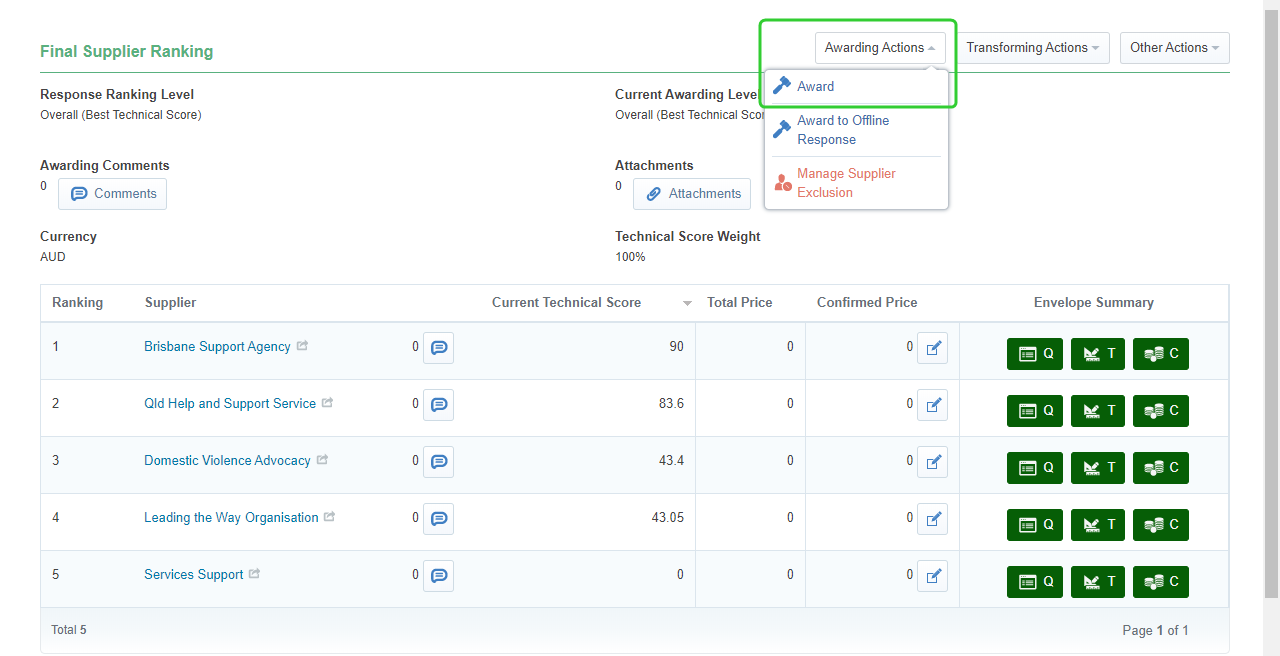
-
Select the Supplier(s) the RFQ is awarded to and click Confirm.
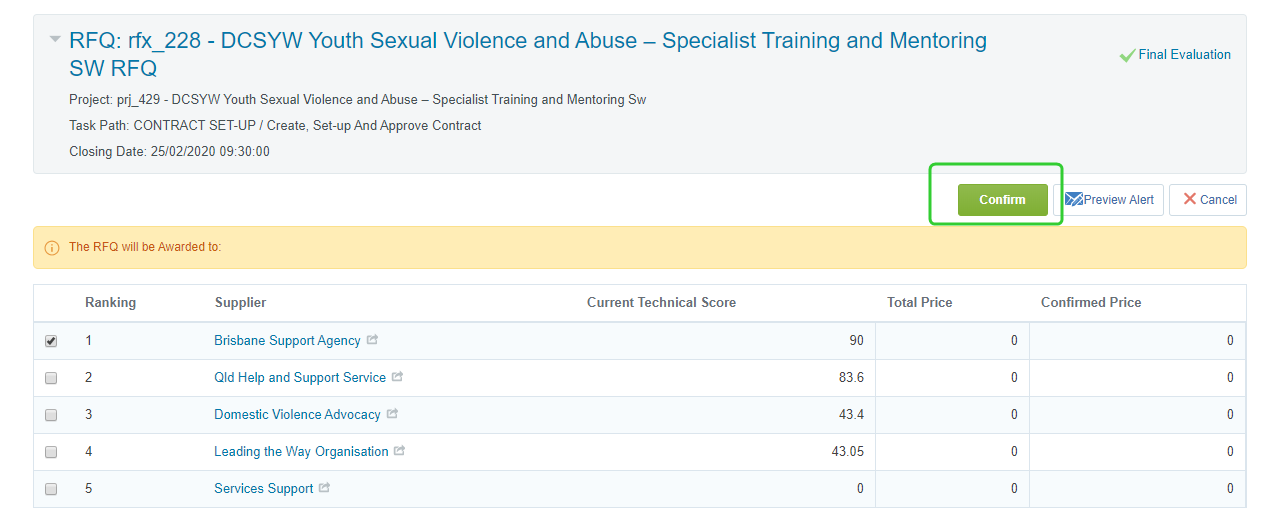
-
Click the Project link.
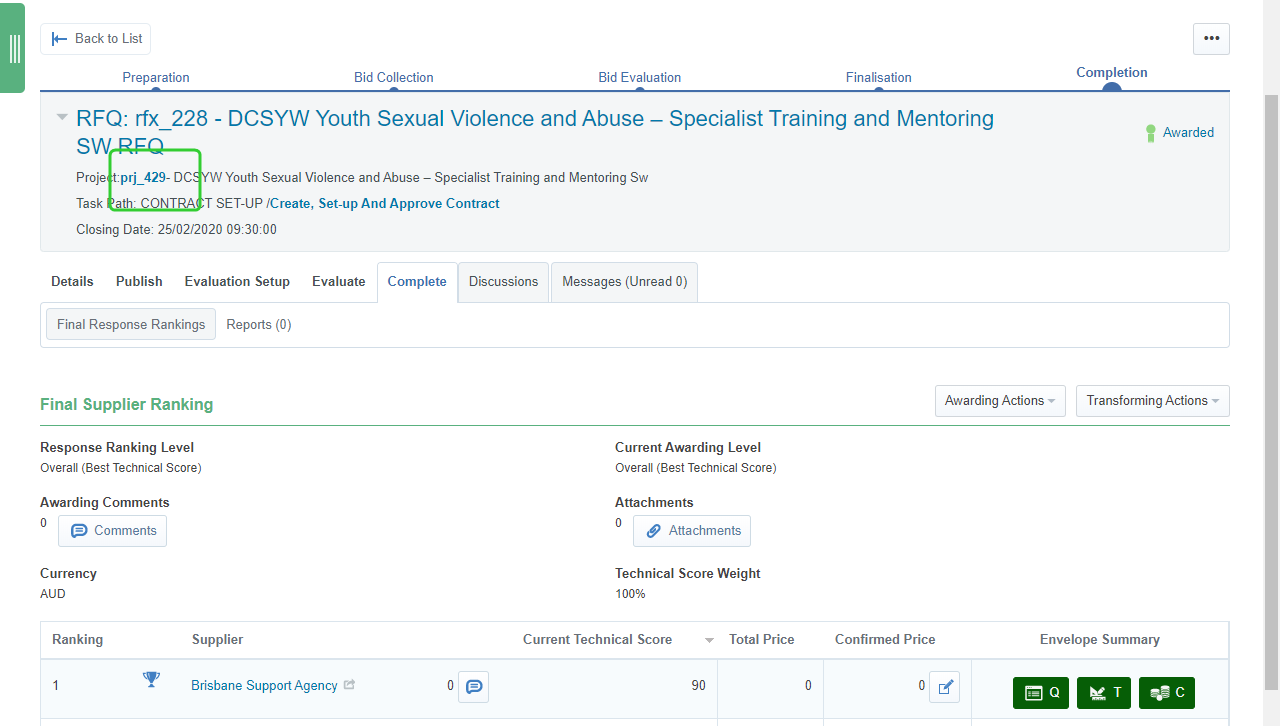
Note The awarded supplier has a cup icon next to their name.
-
Click Complete Task next to Award Supplier(s) (RFQ).
-
Click Confirm.
-
Click Confirm.
Note Refer to the topic Setting up a funding schedule. Once you have started the Disclose contract to market task, return to the RFQ and award the contract to the supplier(s).
Note Return to the Disclose contract to market task in the topic, Setting up a funding schedule.